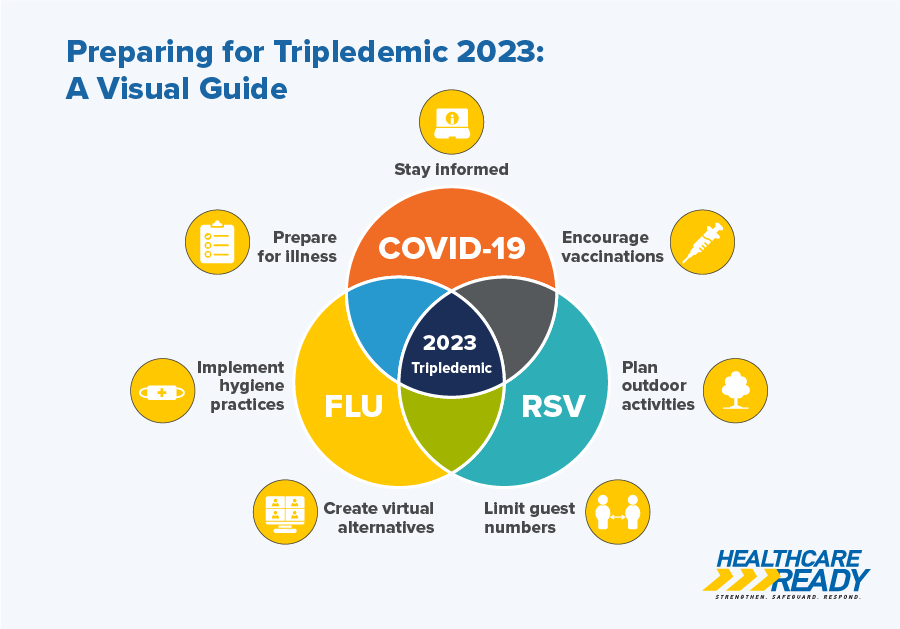CDRT Instructions Page
Instructions / How-to
The Community Disaster Resilience Tool (CDRT) is made up of four different tabs, each which highlights specific information by county:
- Chronic Condition Prevalence shows the prevalence of 21 chronic conditions if they are greater than the National Prevalence Rate.
- Healthcare Infrastructure communicates recent COVID-19 data including the number of active cases and vaccination rates, as well as information and a map for exploration of healthcare infrastructure.
- Population Information highlights statistical data relating to the public in the region, as well as a breakdown of Federal Disaster Declarations.
- Natural Hazards displays information on the percent of the county at elevated risk for earthquakes, flood, or wildfires.
To switch between these tabs, click on the requested tab at the top of the workbook. This will take you to the requested visualization.
For All Maps:
Hover over each county for more specific information
- This information can be kept on the visualization by continuing to hover over the selected county, or the pop-up text window
To repopulate all the counties in the country, click on the map outside a county boundary. We recommend clicking above or below the continental US.
In all tabs, to search for a county, hover over the main map, and a magnifying glass icon will be displayed in the upper right corner of the map. From here, a search bar will appear in the top right corner of the map. Type the name of the requested county into the bar, then hit enter to zoom the map into that county.
Chronic Condition Prevalence
The Chronic Condition Prevalence map highlights the most predominant chronic conditions in a county. The prevalence data in this map reflects the population of patients utilizing Medicare or Medicaid. As a result, we are unable to display prevalence in terms of number of individuals in a county with each condition. Instead, we calculated a ratio of the county chronic condition prevalence to the national chronic condition prevalence. A value greater than 1.00 signifies that the county chronic condition prevalence rate is greater than the national chronic condition prevalence rate.
Additionally, chronic conditions data is cross referenced with county natural hazard data, to present issues arising from the intersectionality between chronic conditions and natural hazards.
- To see which chronic conditions are most prevalent within a county, hover or click on a county within the map. This will display the tooltip, which shows the county condition prevalence to national condition prevalence ratios. A condition will only appear in the tooltip if its prevalence ratio is greater than or equal to 1.00 for the selected county
- To be taken to additional resources regarding Chronic Conditions and Natural Hazards, click on the yellow button I the bottom right corner of the large map which says “Further Information on Chronic Conditions and Hazards” in blue text. This will open a new webpage within your web browser.
Healthcare Infrastructure
The Healthcare Infrastructure Tab displays information on four types of healthcare facilities in each county: hospitals, pharmacies, federally qualified health centers (FQHCs) and dialysis centers, as well as data on COVID-19 cases and vaccinations, and the county average Health Professional Shortage Area (HPSA) score, a score that communicates how understaffed hospitals within the county are – the higher the score, the more understaffed hospitals in the county are.
The Healthcare Facilities map legend can be found in the bottom right side of the visualization. Each type of healthcare facility is represented by a colored dot on the Healthcare Facilities map – hospitals are grey, pharmacies are purple, and dialysis centers are green. FQHCs are not mapped on the mini map.
- To view only one of the three possible healthcare facilities in the mini map at a time, click the desired healthcare facility (Hospital, Pharmacy, or Dialysis Center) within the legend near the bottom right side of the visualization.
To visualize the location of healthcare facilities within a specific county, click on a county on the main map – the Healthcare Facilities map on the right of the visualization will re-populate for the selected county, showing hospital, pharmacy, and dialysis center locations.
- This map can be explored further to see the locations of specific healthcare facilities by hovering over the mini map in the top right corner. Facility names and addresses can be seen by hovering over the colored dots on the mini map.
To be taken to additional resources regarding Healthcare Infrastructure, click on the yellow button in the bottom right corner of the large map which says “Further Information on Healthcare Infrastructure” in blue text. This will open a new webpage within your web browser.
Population Information
The Population Information map helps users better understand the population within their county to help inform the needs of their constituents, including total population data, population demographics data, and FEMA Disaster Declaration Data per county.
The pie chart in the top right of the visualization initially displays the population of the US separated by demographic. This pie chart will be automatically updated to the specific population of a county once the county has been clicked on.
- From here, hovering over individual slices of the population pie chart will communicate the underlying statistics on demographic population per county.
To be taken to additional resources regarding Population Information, click on the yellow button at the bottom right corner of the large map which says “Further Information on Population Information” in blue text. This will open a new webpage within your web browser.
Natural Hazards
The Hazards tab of the CDRT shows heat maps relating to the potential for major natural disasters per county in the US. These are calculated as the percentage of the county that has a significant risk for the mapped natural hazards – wildfires, floods, and long-term seismic activity. More in-depth statistics relating to these hazards can be found by hovering or clicking on a specific county.
Select the hazard you wish to view from the dropdown menu at the top of the table – either Flood Hazard, Seismic Hazard, or Wildfire Hazard.
The legend for each of the hazard maps is labeled and found on the right side of the visualization.
Filters for specific natural hazards can also be found on the right side of the visualization, labeled per natural hazard selection made from the drop-down menu.
- To filter counties by hazard potential, drag the slider under the legend for the displayed hazard on the right side of the visualization. This will show only counties that fall in the selected hazard potential range.
- Note: Two of the three legends and filters will be inoperable at any given time, as each of these is tied to a specific map chosen from the drop-down menu. Should those hazard maps not be chosen, these filters will display a “NULL” value.
To be taken to additional resources regarding Natural Hazards, click on the yellow button in the bottom right corner of the large map.
- This will open a new webpage within your web browser.
Download
- Full Instructions – CDRT Instructional Guide – Download as a PDF